
Using a Chromebook for Remote Web Development
Introduction
If you’re doing some development on a remote server that you access via a bastion host (e.g., an EC2 instance), and you want a seamless way to work from a Chromebook, you can set up an SSH tunnel through the bastion host to access your development server.
This guide outlines how to configure a secure and efficient development workflow using Docker, SSH tunnels, and a Chromebook.
Motivation
Your Chromebook is a great development environment, but truth be told, the cloud is better. Why? Because you can leverage a bucket load of functionality, resources and infrastructure that is powerful yet inexpensive. Did I mention backups? My Chromebook running a version of debian rocks, but in general I use it as a conduit to the cloud.
So here’s the best of both worlds. I can use a kick-butt terminal
(terminator) on my Chromie and use its networking mojo to access my
web servers running in the cloud.
Network Setup Overview
In this setup:
- The Chromebook runs Linux and connects via SSH to the bastion host.
- The bastion host acts as an intermediary, forwarding requests to the private EC2 development server.
- The EC2 instance is firewalled and only accessible from the bastion host.
- Port 80 on the EC2 instance is mapped to port 8080 locally on the Chromebook through the SSH tunnel. You’ll need to set that up on your Chromebook in the Linux development environment settings.
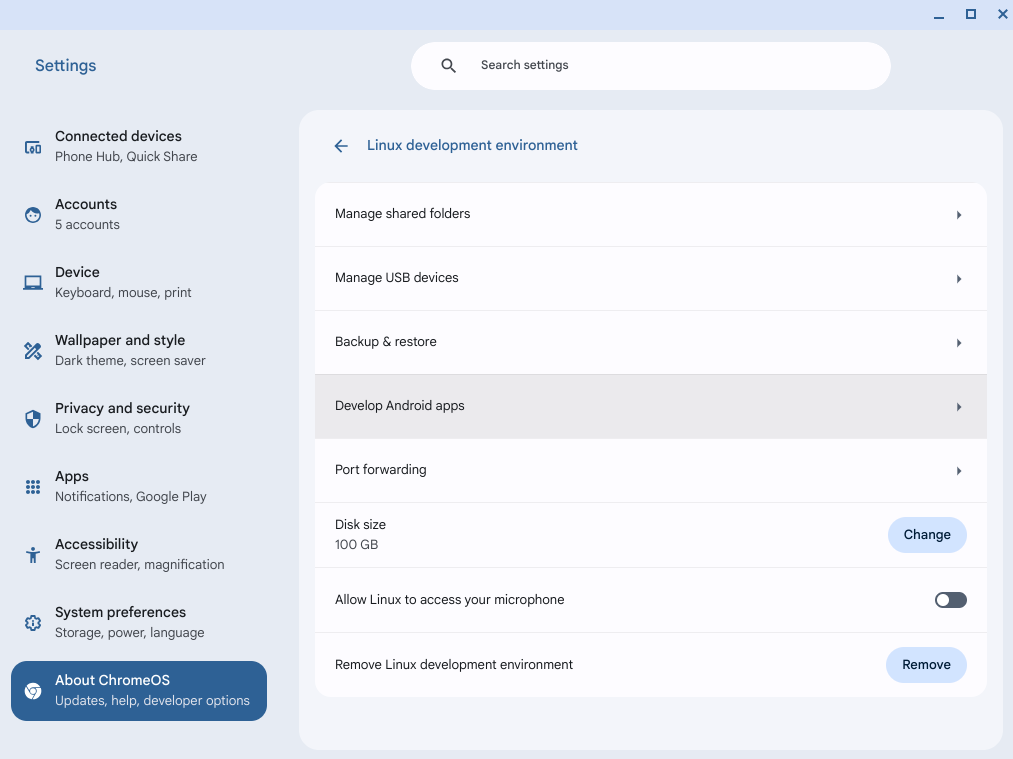
Network Diagram
Here’s what it looks like in ASCII art…
+--------------+ +--------------+ +--------------+
| Chromebook | | Bastion Host | | EC2 |
| | 22 | | 22 | |
| Local SSH |----| Jump Box |----| Development |
| Tunnel:8080 | 80 | (Accessible) | 80 | Server |
+--------------+ +--------------+ +--------------+
Setting Up the SSH Tunnel
To create an SSH tunnel through the bastion host:
ssh -N -L 8080:EC2_PRIVATE_IP:80 user@bastion-host
Explanation:
-N: Do not execute remote commands, just forward ports.-L 8080:EC2_PRIVATE_IP:80: Forwards local port 8080 to port 80 on the development server (EC2 instance).user@bastion-host: SSH into the bastion host asuser.
Once connected, any request to localhost:8080 on the Chromebook will
be forwarded to port 80 on the EC2 instance.
Making It Persistent on Your Chromebook
To maintain the tunnel connection automatically:
- Use an SSH config file (
~/.ssh/config):
Host bastion
HostName bastion-host
User your-user
IdentityFile ~/.ssh/id_rsa
LocalForward 8080 EC2_PRIVATE_IP:80
ServerAliveInterval 60
ServerAliveCountMax 3
- Start the tunnel in the background:
ssh -fN bastion
- Verify it is working:
curl -I http://localhost:8080
You should see a response from your EC2 instance’s web server.
Integrating with Docker on EC2
If your EC2 instance runs a Dockerized web application, expose port 80 from the container:
docker run -d -p 80:80 my-web-app
Now, accessing http://localhost:8080 on your Chromebook browser will
open the web app running inside the Docker container on EC2.
Final Thoughts
This setup allows you to securely access a remote development environment from a Chromebook, leveraging SSH tunneling through a bastion host.
- Why This Works:
- Keeps the EC2 instance private while still making it accessible for development.
- Allows seamless local access (
localhost:8080) to a remote web app. - Works even when using strict firewall rules.
Now you can develop on remote servers with a Chromebook, as if they were local!
Next post: How to Fix Apache 2.4 Broken Directory Requests
Previous post: OrePAN2::S3 Release Announcement

 www.linkedin.com/in/robert-lauer-1590513
www.linkedin.com/in/robert-lauer-1590513